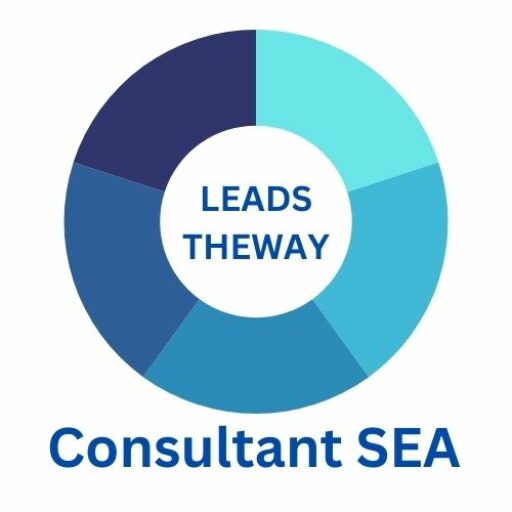https://support.google.com/searchads/answer/7129110?hl=en
Introduction
SA360 Upgraded inventory management allows a complete automation of your Product coverage with a feature creating Campaigns, Ad group, Ads, Keywords, and sitelinks. The Segmentation can be triggered by any atribute listed in the feed.
ie. Multiplier Campaign : Color / Size / Product Type / Breadcrum / ect ect
Multiplier is inherited to lower level AD Group > Ads / Keyword
There’s a small issue with the cpc max multiplier not being inherited, make sure to add it manually in the ad group template segmentation.
As it’s feed based, any products appearing in the feed will automatically be processed into the Template you created. Make sure you tick the box at the Campaign level & Ad group level “send an email when a xxx is created”
SA360 Upgraded inventory management structure
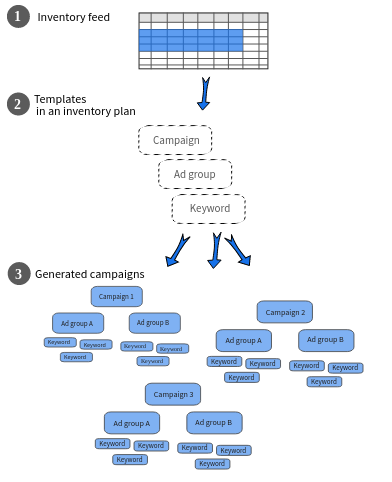
The engine is based on a feed. By default the feed is sourced from merchant center, however you can request a custom feed linking through your agency, that will follow up with SA360 department in Google.
In the case of a custom feed, you will be provided :
- Gsheet whitelisting file to match your SA360 account & Feed source (NO API link is available, it should be sent in an CSV format from BQ exporter for exemple.)
- A service account will be provided to you by Google to be invited in the Server instance with Read permission
Make sure to double check that the correct feed is assigned to your specific account in case of a multiple SA360 account setup.
The process for SA360 Upgraded inventory management setup can take 2 to 3 weeks. it’s generally slow.
Conclusion
Going through this journey can be long and selfless, few support is provided. As such note that even in big agency there’s no pro-efficiency in the usage of the feature.
Once that’s achieved you should be able to see your custom feed in the “Feed” management tab.
Tricks
- Create custom columns based on the feed fields with custom formulas
- Make sure to remove encryption issue (accents / Special characters) from the data base source
- Clean up extra punctuations from the data base source “…”
- Add all the custom fields as an extra column to check the data quality
- Before exporting the file from the Database, make sure you have structured data (what is a structured data : Article )
- Make sure that the common unique product Identifier you choose in the template, is found in your data layer on the conversion success page. It will allow you to have extra product performance data at the campaign level (Article here to come)
- While everything is automated changes can override the template automation FAQ
Once you are done, let’s create a template for Business data (Article to come), and Ad inventory management. (to come)